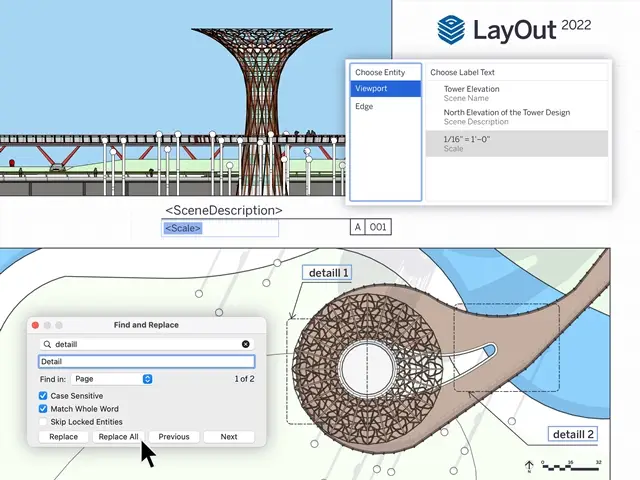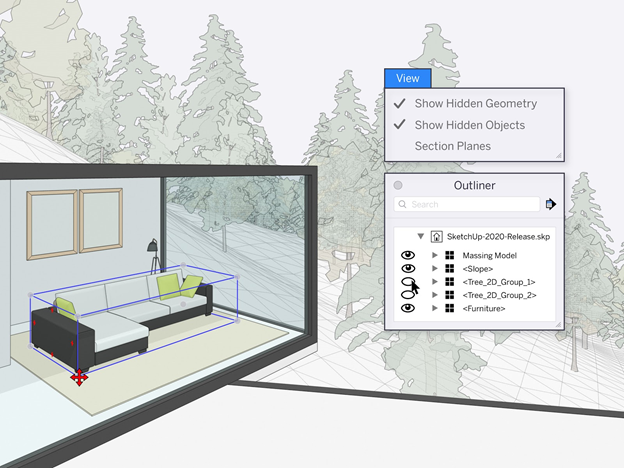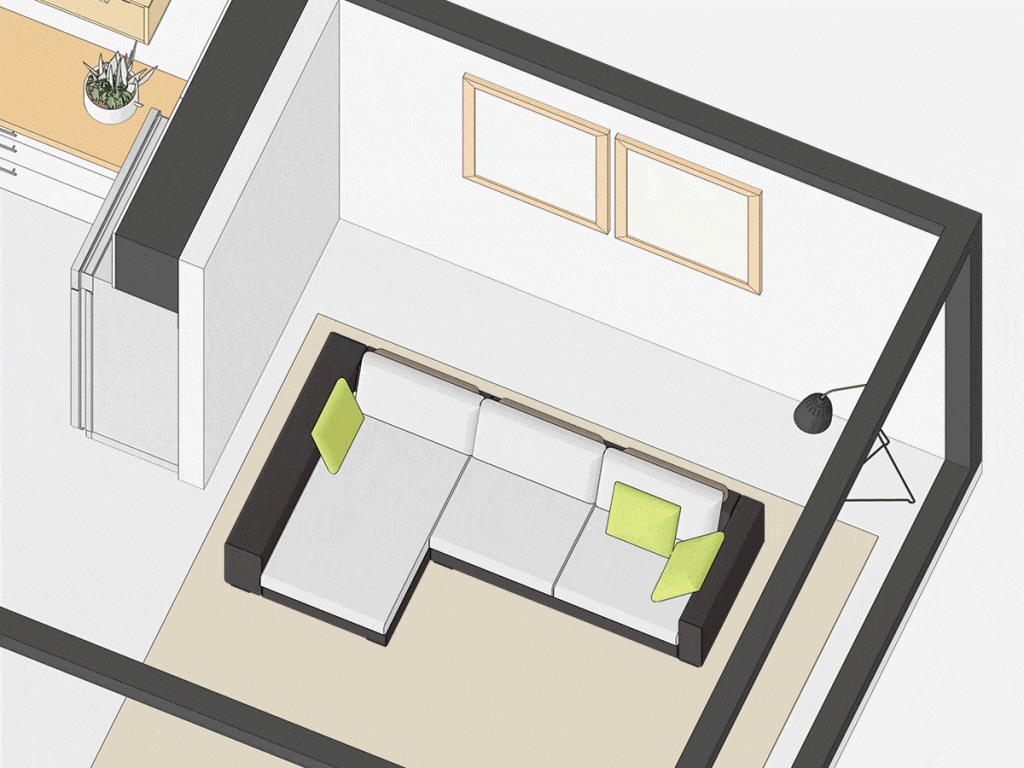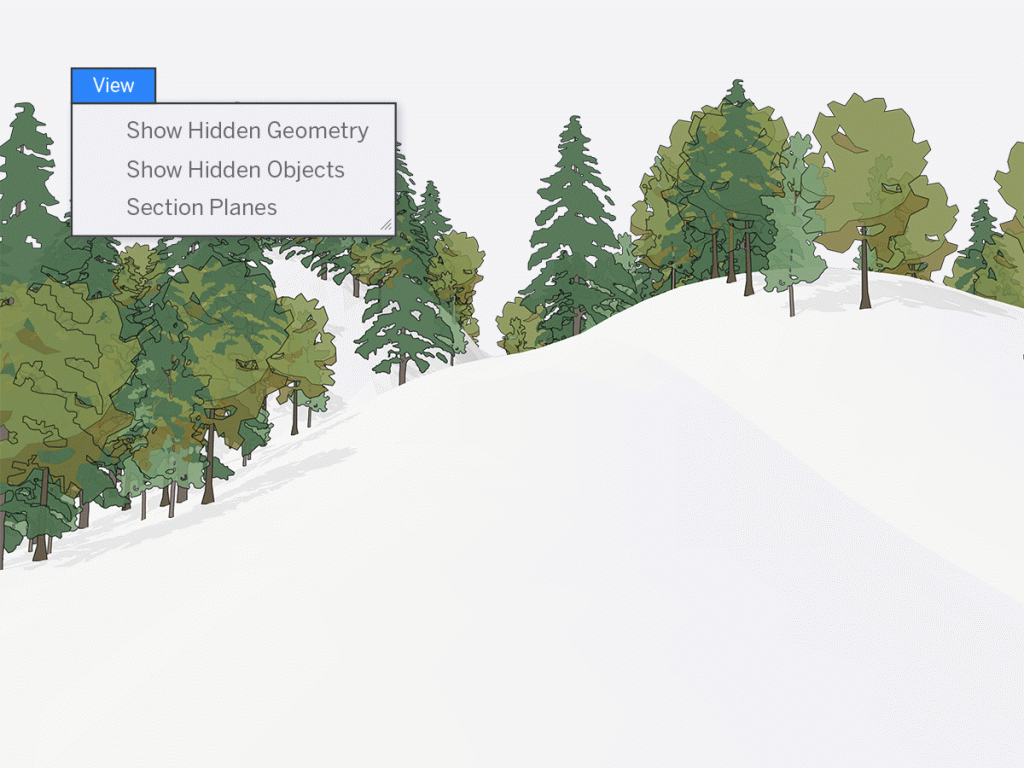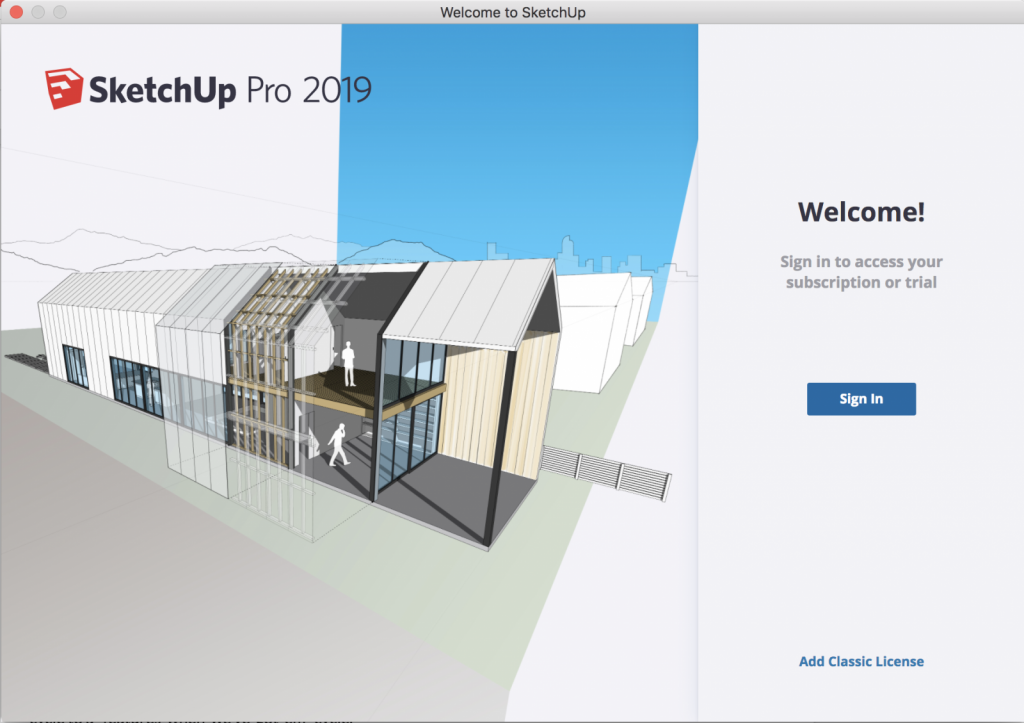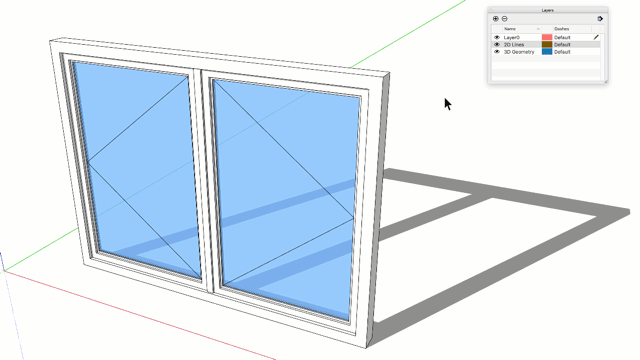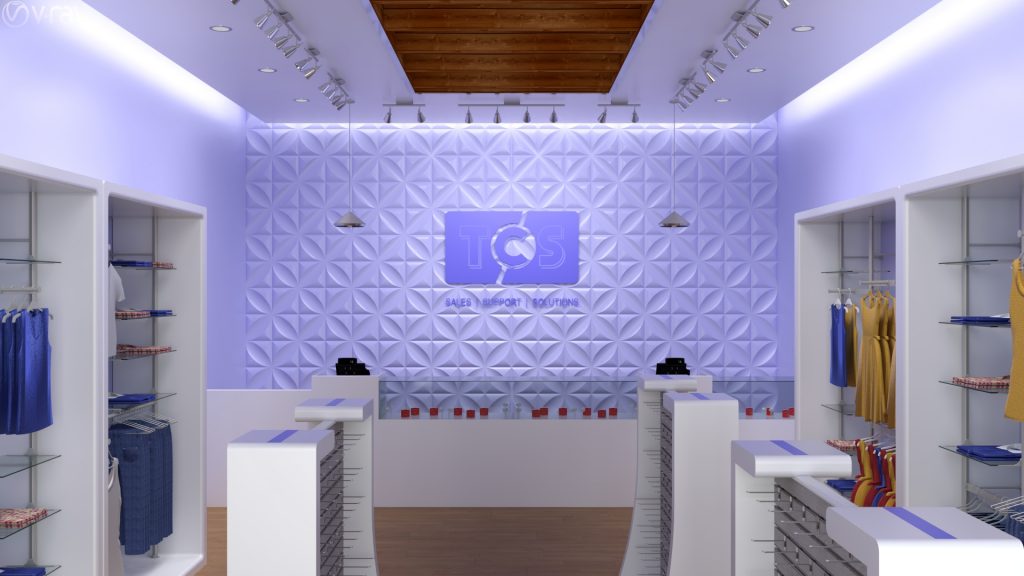3D modelling is always moving forward, and SketchUp 2025 is the next big step. Whether you’re an architect, designer, or just someone who loves creating in 3D, this update comes with some really useful new features that make designing easier, faster, and more enjoyable.
Enhanced User Interface
The interface has been refreshed to feel much simpler and more intuitive. With customizable toolbars and a tidier workspace, you’ll spend less time hunting for tools and more time actually designing. This makes the whole process feel smoother and saves you frustration.
Real-Time Collaboration
One of the biggest changes is real-time collaboration. Now, multiple people can work on the same model at the same time, no matter where they are. This makes teamwork effortless, speeds up project timelines, and reduces the back-and-forth of sending files around.
Improved Rendering Engine
Rendering has had a big upgrade too. The new engine is faster and produces more realistic results with improved lighting, shadows, and textures. This means you can create stunning visuals directly in SketchUp without relying on other software—perfect for impressing clients or stakeholders.
AI-Powered Design Assistance
SketchUp 2025 also introduces AI tools that can suggest components, complete repetitive tasks, and even highlight possible design issues early. This is great for beginners who want guidance, and for experienced users it saves time and helps avoid mistakes.
Expanded 3D Warehouse
The 3D Warehouse has grown again, with better search and filtering options. It’s now much easier to find the right models for your projects, which cuts down the time you spend building from scratch.
Enhanced Import/Export Options
With support for more file types, it’s now easier to move projects between different platforms or get models ready for 3D printing. This means fewer compatibility issues and a smoother workflow overall.
Why Upgrade to SketchUp 2025?
If you’re still on an older version, SketchUp 2025 is a big step forward. Real-time collaboration, AI design support, and improved rendering all work together to make your projects faster, smoother, and more professional-looking.
Final Thoughts
SketchUp 2025 isn’t just a small update—it’s designed to make your workflow easier, your teamwork stronger, and your results more impressive. If you’re serious about 3D modelling, this version gives you the tools to create, share, and present your ideas at a whole new level.
Ready to Try SketchUp 2025?
Experience all the new features for yourself! Whether you’re looking to test out SketchUp 2025 or ready to make it part of your design toolkit, getting started is easy.
Visit: cadservices.co.uk to begin your journey with SketchUp!